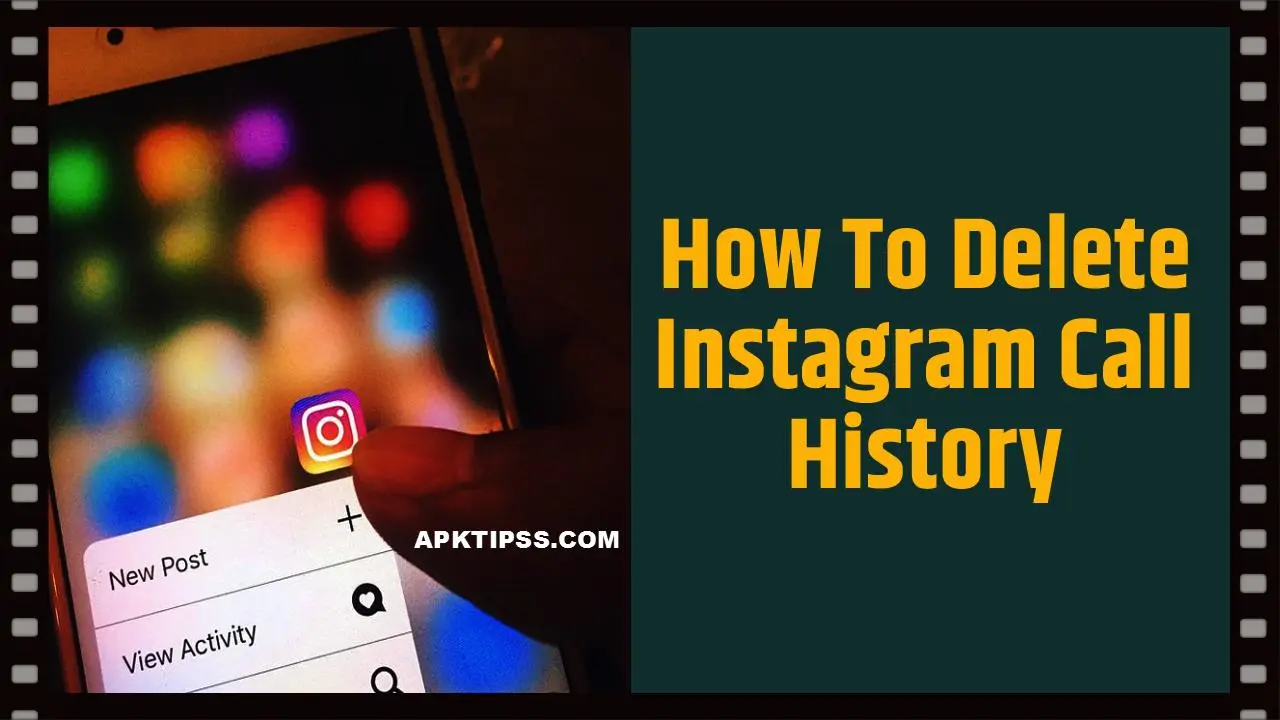Since its launch in 2010, Instagram has evolved from a simple photo-sharing platform to a versatile social media application offering a variety of features, including direct messaging and even voice and video calls. While the direct message history can easily be deleted, not everyone knows how to Delete Call History on Instagram. The feature is useful when you want to declutter your call logs or keep your interaction history private. This blog post will provide you with a step-by-step guide on how to delete your call history on Instagram.
Why Delete Call History on Instagram?
Before diving into the how-tos, let’s first discuss why one might want to Delete Call History on Instagram:
Privacy: If you share your device with others, you may want to keep your call logs private. Deleting the call history ensures that no one can snoop into your previous interactions.
Clutter: The call history can get quite cluttered over time, especially if you make frequent calls through Instagram. Removing outdated or unnecessary call logs makes it easier to navigate through your current interactions.
Resource Management: Although it’s a minor concern, a long call history could potentially slow down your application. Clearing it out may improve app performance.
Deleting Individual Calls from Instagram History:
If you want to delete specific call records instead of wiping your entire history, Instagram offers an easy way to do this.
Steps:
- Open Instagram: Ensure that you have updated the Instagram application to its most recent version and proceed to log in to your personal account.
- Go to the DM Section: To access your Direct Messages, simply tap on the paper airplane icon positioned at the top-right corner of your screen.
- Locate the Conversation: Scroll through your messages to find the conversation that includes the call you want to delete.
- Access the Call History: Tap on the “i” (information) icon found at the top-right of the chat window.
- Swipe Left: Locate the call entry you want to delete and swipe towards the left to remove it.
- Delete: Click on the ‘Delete’ option that is displayed.
This will remove the specific call from your history but note that it won’t delete any messages in the same conversation.
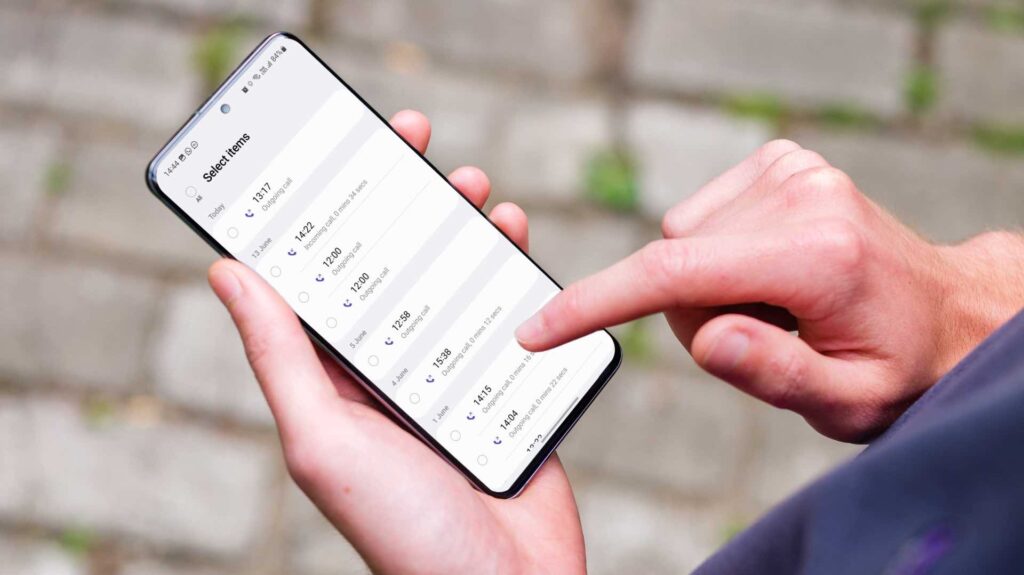
Deleting Entire Conversations to Remove Call History:
Instagram doesn’t currently offer a one-click option to Delete Call History on Instagram. However, you can delete individual conversations to remove all calls related to that particular chat.
Steps:
- Navigate to DM Section: Access your Direct Messages on Instagram by tapping the paper airplane icon after opening the app.
- Find the Conversation: Keep scrolling until you locate the chat that you wish to delete completely.
- Hold and Delete: Press and hold the conversation, then a menu will appear. Select ‘Delete.’
Remember, doing this will also remove all the messages, photos, and videos sent within that conversation.
Some Important Notes:
Data Backup:
Before you go ahead and Delete Call History on Instagram or conversations, you might want to back up important messages, photos, or videos.
Privacy Concerns:
Removing a call from your device will not result in its removal from the other person’s call log. For complete privacy, both parties should agree to delete their respective histories.
Web Version Limitations:
The Instagram web version doesn’t support call features, so you can only delete your call history through the mobile app.
Conclusion:
While Instagram has become an all-encompassing social and communication platform, it’s important to manage your digital footprints effectively. Deleting call history may be part of this digital hygiene. Whether it’s to declutter your account or for privacy reasons, you now know the steps to Delete Call History on Instagram or entire conversations containing call records. Make sure to always stay updated with Instagram’s features and settings, as new updates can bring changes to managing your call history.