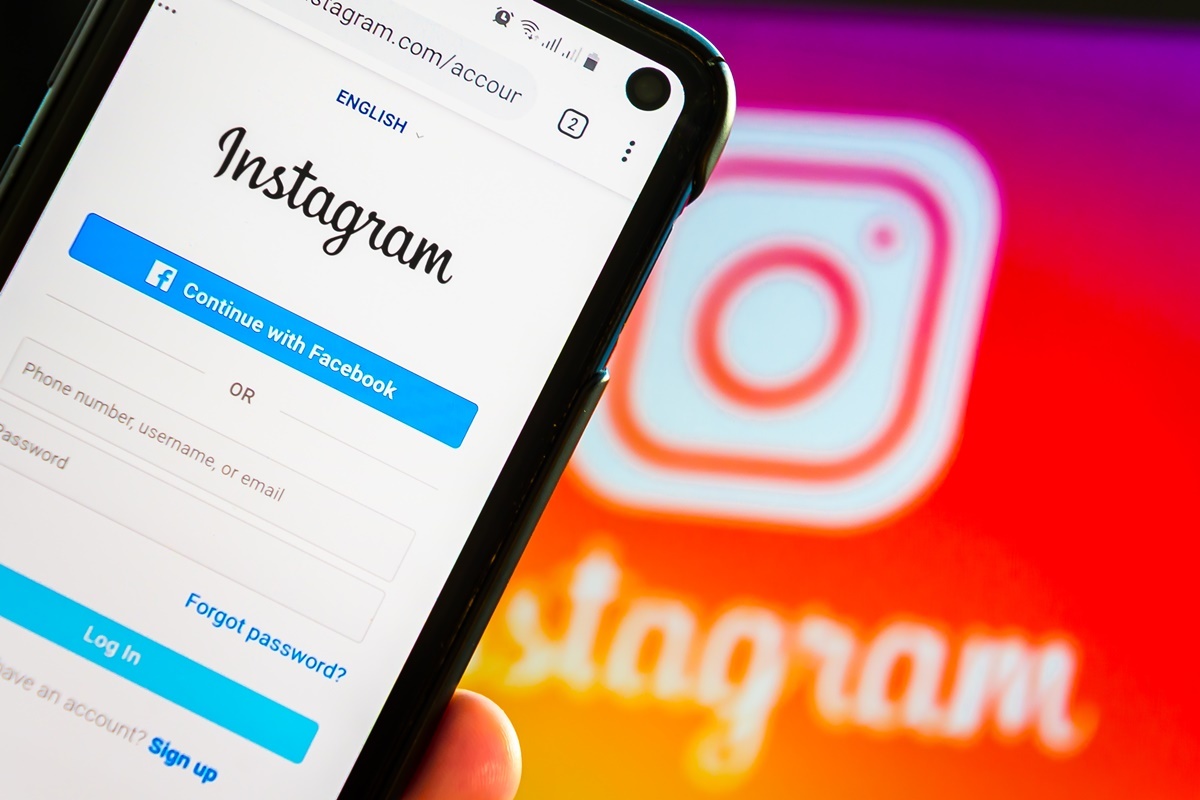Email addresses serve as essential points of contact for almost all online services, including social media platforms like Instagram. Having an up-to-date email address linked to your Instagram account is crucial for various reasons, such as account recovery, security updates, and notifications. If you need to Change Your Email on Instagram, whether it’s due to a change in email provider or simply using a more current email, you’re in the right place. In this article, we will guide you through the simple and foolproof process of updating your email address on Instagram.
Importance of Having an Updated Email Address on Instagram:
Before diving into how to Change Your Email on Instagram, let’s look at why keeping an updated email address is important:
Account Recovery: If you forget your password or lose access to your account, your email is the primary way to recover it.
Security Alerts: Instagram will send you an email if it detects unusual activity on your account, such as a login from a new device or location.
Notifications: Email notifications can keep you updated about new followers, likes, or comments when you’re not actively using the app.
Contact: Businesses that use Instagram as a marketing platform may also receive important emails regarding promotions, advertising, and other opportunities.
Preparing to Change Your Email on Instagram:
Before you go ahead and change your email, make sure:
- You have access to the new email address you want to use.
- You’re logged into the Instagram account for which you wish to change the email.
- Your new email address is not already associated with another Instagram account. If it is present, you must take it out of that account before proceeding.
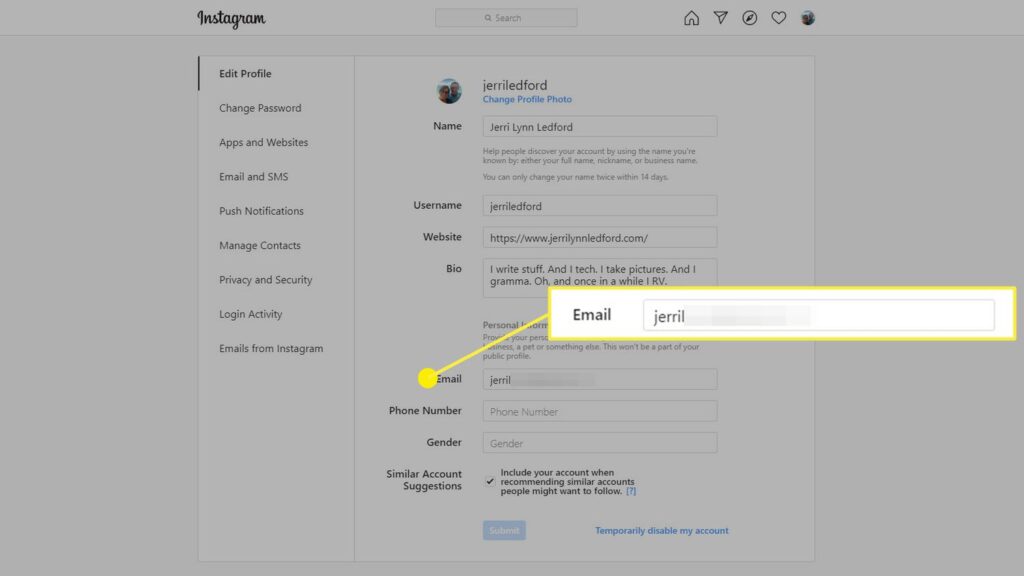
Changing Your Email on the Instagram App:
Here’s how to Change Your Email on Instagram using the Instagram app on a mobile device:
Open the Instagram App: Launch Instagram and log in to your account if you’re not already logged in.
Go to Your Profile: Click on the profile icon located in the bottom right corner of your screen.
Access Settings: Tap on the menu icon located at the top-right corner, which consists of three horizontal lines. Then, proceed to tap on ‘Settings’ located at the bottom.
Navigate to Account: Scroll down and tap on ‘Account’.
Tap on Personal Information: In this section, you will find your existing email address. Simply tap on it to make any necessary changes.
Enter the New Email: Input your new email address and tap ‘Done’ or ‘Save’.
After providing your new email address, Instagram will send a verification email. To complete the process, you must open the email and click on the link to verify your new address. Once you do that, your email address on Instagram will be updated.
Changing Your Email on the Instagram Website:
If you prefer using Instagram on a desktop, you can also Change Your Email on Instagram from there:
- Navigate to Instagram.com: Open your web browser and go to Instagram’s official website. Access your account by logging in.
- Go to Profile: Select your profile picture located in the upper-right corner.
- Edit Profile: Besides your username and ‘Follow’ button, click on ‘Edit Profile’.
- Change Email: You’ll see your current email in the ‘Private Information’ section. To modify the email address, simply click on it.
- Save Changes: After you’ve entered your new email, scroll down and click on ‘Submit’ or ‘Save’.
Similar to the mobile app, a confirmation email will be dispatched to your newly provided email address. You’ll need to click on the verification link to finalize the change.
Troubleshooting: What if I Can’t Change Your Email on Instagram?
Sometimes you may come across difficulties while attempting to Change Your Email on Instagram. Here are some common problems and their solutions:
Can’t Access Old Email:
If you no longer have access to the email associated with your Instagram account, it becomes challenging to change it without going through account recovery procedures. Contact Instagram support for assistance.
Verification Email Not Received:
If you didn’t get the verification email, check your spam or junk folder. If the verification email is not present, attempt to resend it from the settings on Instagram.
Conclusion:
Changing your email address on Instagram is a straightforward process, whether you prefer using the mobile app or the desktop website. Keeping your email current is essential for account recovery, staying updated, and receiving security alerts. If you face any issues while changing your email, refer to the troubleshooting tips to Change Your Email on Instagram or reach out to Instagram’s support for help.