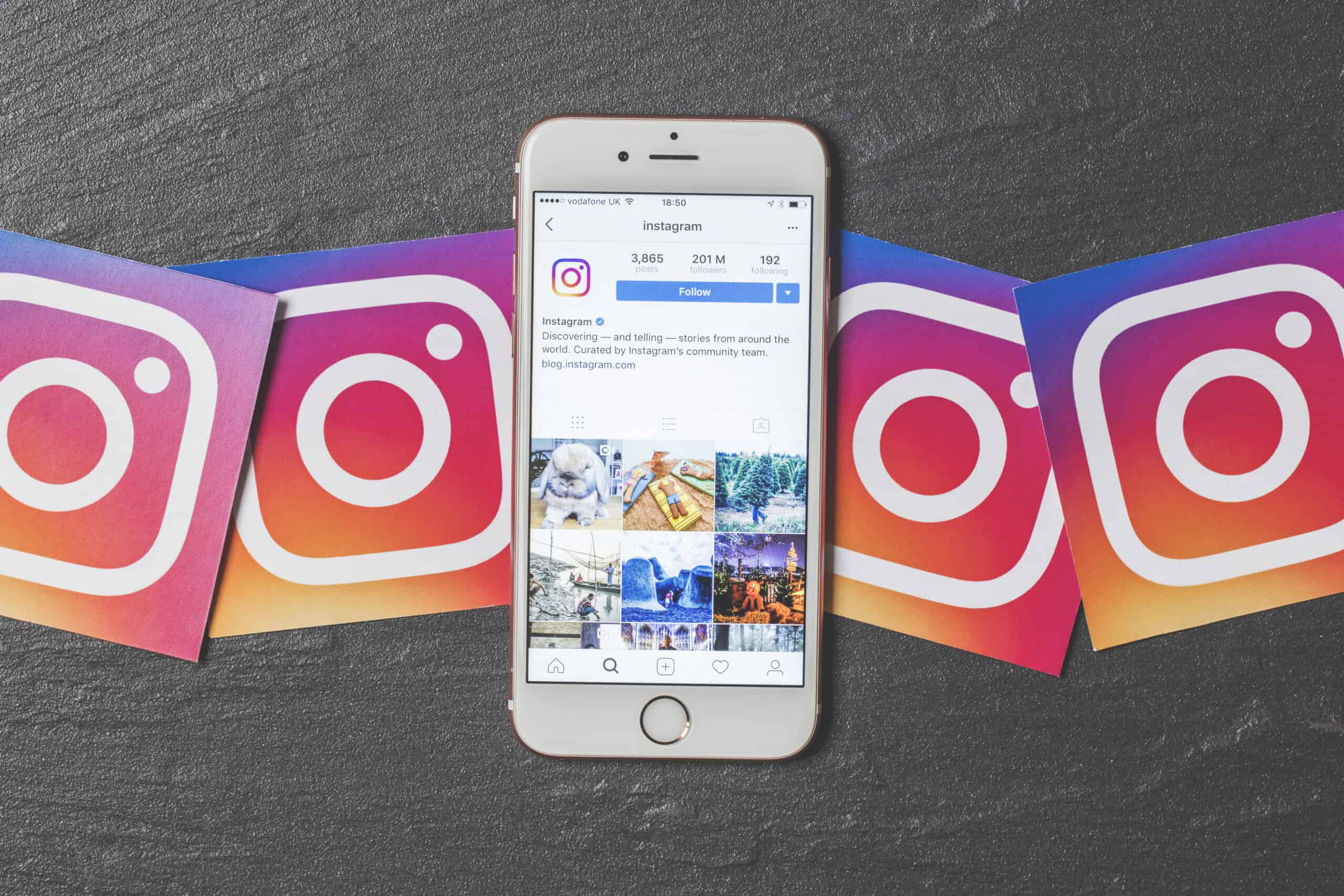With over one billion monthly active users, Instagram is one of the most popular social media platforms globally. Whether you’re a business owner, an influencer, or simply someone who enjoys sharing life’s moments, you’re probably keen on keeping up-to-date with what’s happening on your Instagram profile. One important aspect of staying updated is knowing how to Check Instagram Notifications.
Notifications on Instagram alert you when someone likes or comments on your posts, tags you in photos, mentions you in a story, sends you a direct message, and much more. This guide will break down the steps to How to Check Instagram Notifications easily, both on mobile devices and desktop, and offer tips on managing your notification settings.
Check Instagram Notifications on Mobile:
The Instagram mobile app is designed for convenience, making it very straightforward to Check Instagram Notifications.
Step-by-Step Guide:
- Open the Instagram App: Make sure you are logged in to your account. If not, enter your username and password to log in.
- Tap on the ‘Heart’ Icon: Located at the bottom of your screen, tapping on this icon will lead you to the ‘Activity’ tab.
- Browse Your Notifications: In the ‘Activity’ tab, you’ll see a list of recent interactions related to your account, such as likes, comments, tags, and follows.
Check Instagram Notifications on Desktop:
While the Instagram desktop experience is more limited compared to the mobile app, you can still Check Instagram Notifications.
Step-by-Step Guide:
- Go to Instagram Website: Navigate to Instagram’s website and log in.
- Click on the ‘Heart’ Icon: You’ll find it in the upper right corner of your screen next to your profile icon.
- Review Your Notifications: A dropdown menu will appear, showing your most recent interactions.
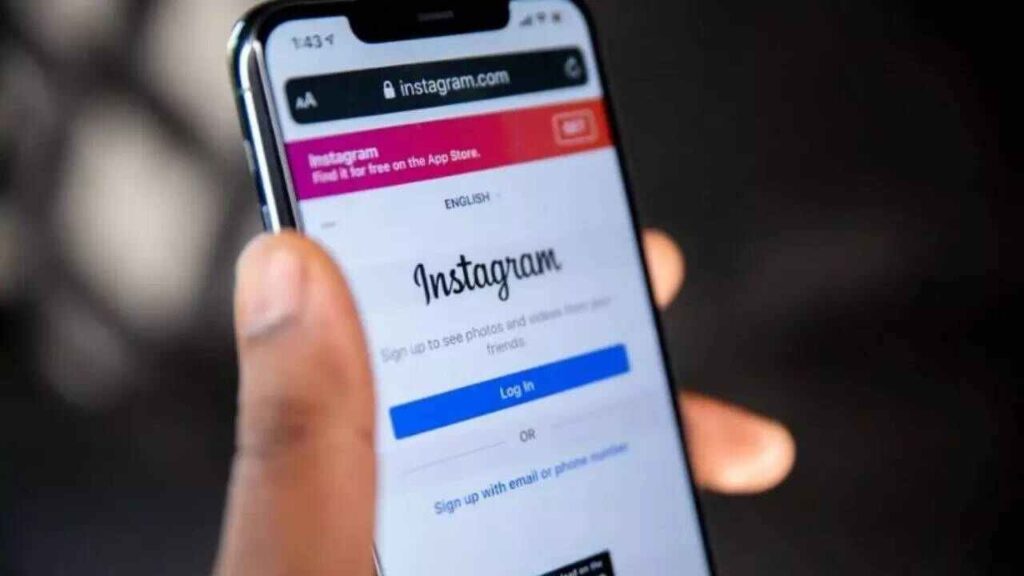
Managing Your Instagram Notification Settings:
Staying updated is great, but sometimes notifications can get overwhelming. Thankfully, Instagram allows you to control what types of notifications you receive.
On Mobile:
- Go to Your Profile: Tap on the profile icon at the bottom-right corner.
- Tap on the Menu Icon: This is the three horizontal lines at the top-right of your profile.
- Select ‘Settings’: This will be at the bottom of the screen.
- Choose ‘Notifications’: Here, you can customize your notification preferences for different types of interactions.
On Desktop:
- Go to Your Profile: Click on your profile icon at the top-right corner.
- Click on ‘Settings’: This is the gear icon next to ‘Edit Profile.’
- Choose ‘Notifications’: From here, you can adjust your notification preferences.
Tips for Managing Notifications Effectively:
Prioritize: Choose to receive notifications only for the activities that are most important to you.
Mute Unnecessary Alerts: Instagram allows you to mute notifications from specific users if you find them intrusive.
Push Notifications: If you’d like to receive notifications even when you’re not actively using the app, enable Push Notifications in your phone settings.
Email and SMS Notifications: Instagram can send you email and SMS notifications. These can be managed in the ‘Email and SMS’ section under ‘Notifications’ in settings.
Use Third-Party Tools: If you’re managing multiple accounts or are looking for more advanced capabilities, third-party tools can help manage your Instagram notifications more effectively.
Regular Checks: If you’ve disabled notifications, make it a point to check your ‘Activity’ tab regularly to keep up-to-date.
Final Thoughts:
Notifications are a great way to stay engaged and responsive on Instagram. Whether you’re looking to build your brand or keep in touch with friends, understanding how to Check Instagram Notifications will make your Instagram experience much more enjoyable and efficient. So, go ahead and fine-tune your Instagram notification settings to suit your needs. And never miss out on an important update or interaction again.