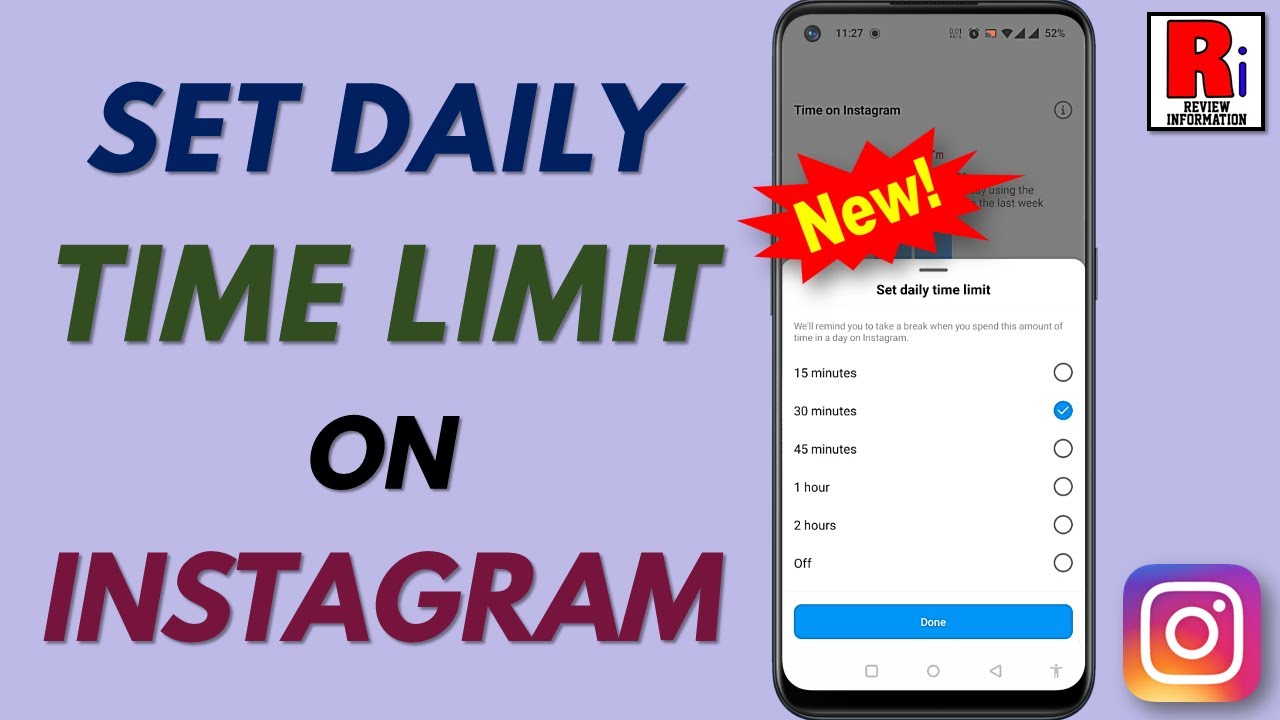Social media platforms have become an integral part of our lives, connecting us with friends and family, helping us stay informed, and providing endless entertainment. Instagram is one such platform that has captivated millions with its visually appealing interface and dynamic features like Set Time Limit on Instagram. However, the allure of scrolling through an endless feed of pictures and stories can lead to spending more time on the app than initially intended. Excessive use can contribute to stress, sleep deprivation, and even a decrease in productivity. Luckily, Instagram offers built-in features like Set Time Limit on Instagram to help manage time spent on the app more efficiently.
Why Set Time Limit on Instagram?
To Set Time Limit on Instagram can serve multiple purposes:
Mental Health: Spending too much time on social media can result in feelings of inadequacy, jealousy, and even depression. Limiting time can help mitigate these issues.
Productivity: Time spent scrolling through Instagram could be better utilized. By imposing a limit, you free up time for more constructive activities.
Better Sleep: Excessive use, especially before bedtime, can interfere with sleep quality.
Digital Detox: Periodic breaks from social media can help you rejuvenate and focus on real-world interactions.
Built-In Instagram Features for Time Management:
Instagram offers two built-in features to help you Set Time Limit on Instagram:
- Daily Reminder: This feature sends you an alert once you’ve reached your pre-set daily usage limit.
- Activity Dashboard: This shows you your average time spent on Instagram, allowing you to monitor your usage.
How to Set a Daily Reminder Time Limit?
Here’s a step-by-step guide to Set Time Limit on Instagram:
Open Instagram: Launch the app and go to your profile by tapping on the profile icon in the bottom right corner.
Access Settings: Tap on the three horizontal lines (hamburger menu) in the top-right corner and then tap on “Settings” at the bottom.
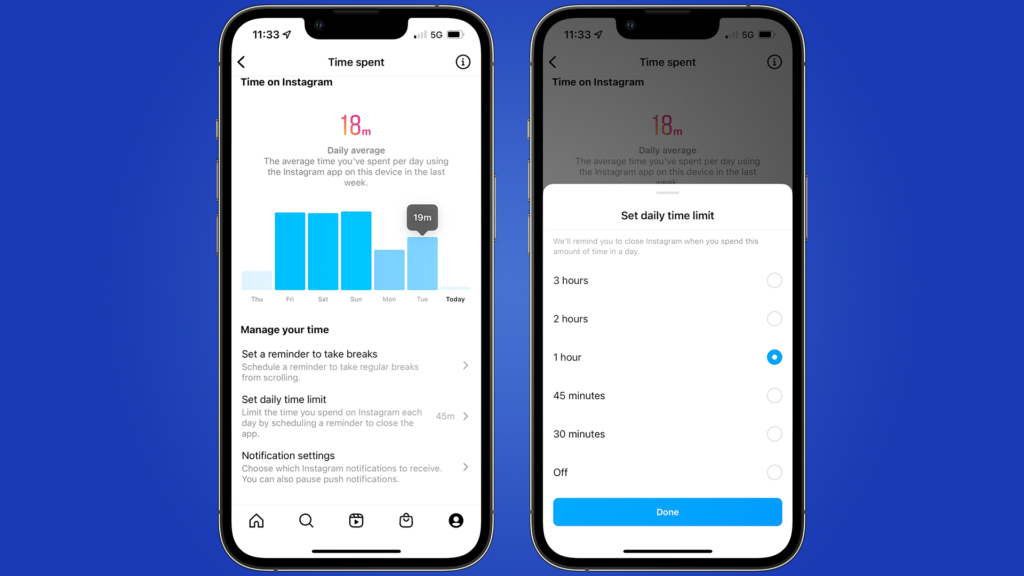
Go to ‘Your Activity’: Tap on “Your Activity”. Here you will see a graph showing your average time spent on the app.
Set Daily Reminder: Below the graph, you will see an option to “Set Daily Reminder.” Tap on it.
Choose Limit: A time wheel will appear, allowing you to select your daily usage limit. Once set, tap on “Set Reminder.”
Notification: Once you reach the set time, Instagram will send you a reminder to take a break.
Additional Ways to Limit Time:
While Instagram’s built-in features are useful, here are additional methods to limit your time on the platform:
Use Screen Time on iOS:
- Go to Settings: Open the Settings app on your iPhone or iPad.
- Tap on ‘Screen Time’: This is usually found below ‘Do Not Disturb’ in the settings menu.
- Add Limits: Tap on ‘Add Limit’ under the ‘App Limits’ section, then choose ‘Social Networking’. Find Instagram and set your limit.
Use Digital Wellbeing on Android:
- Go to Settings: Open the Settings menu on your Android device.
- Find Digital Wellbeing: Navigate to ‘Digital Wellbeing and parental controls.’
- Set App Timer: Scroll down to find Instagram and tap on it. You’ll see an option for ‘App Timer’ where you can set your daily limit.
Third-Party Apps:
There are also various third-party apps available that can help you set time limits on your phone usage, including Instagram.
Final Thoughts:
Managing your time effectively is crucial in today’s fast-paced world. While social media platforms like Instagram offer numerous benefits, they can also become time sinks. To Set Time Limit on Instagram is a proactive way to maintain a healthy balance between digital and real-world interactions. Utilize Instagram’s built-in features, your phone’s native capabilities, or even third-party apps to Set Time Limit on Instagram and make the most out of your day.