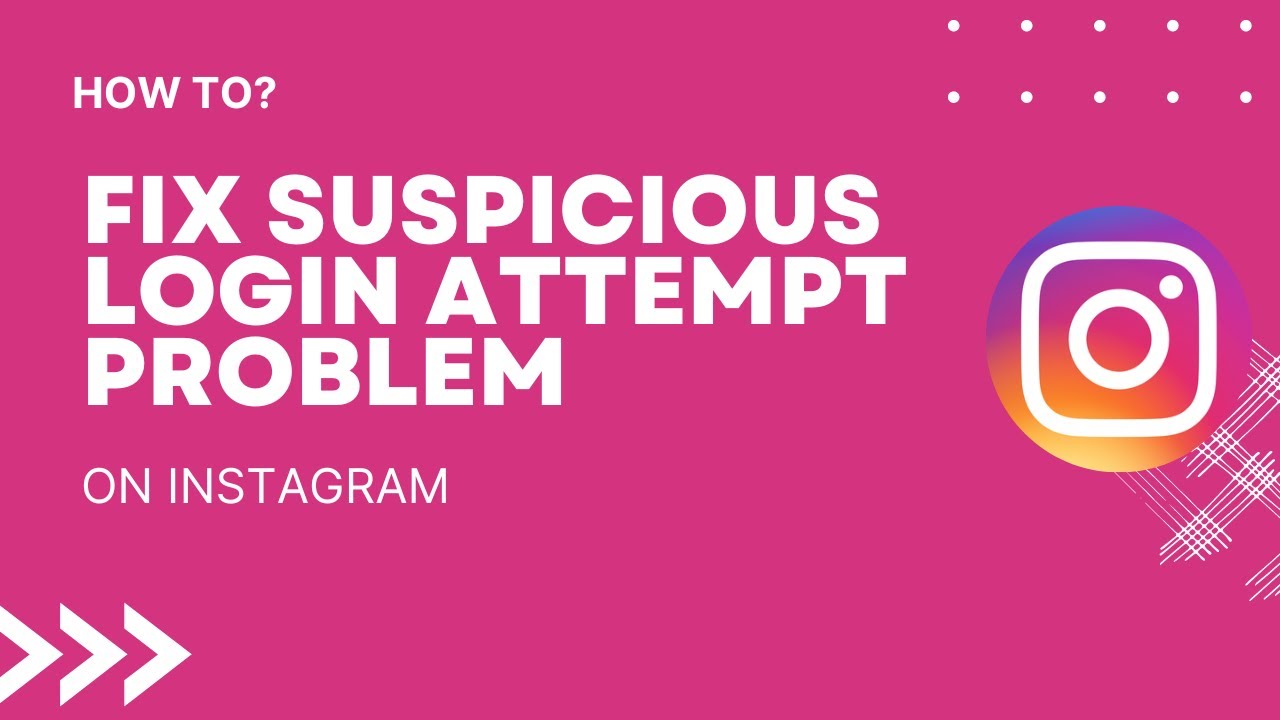If you’ve ever received a notification about a suspicious login attempt on your Instagram account, you’re not alone. This unsettling message can appear when trying to access your account from a different app or location or when someone else is trying to gain unauthorized access. This comprehensive guide will walk you through the steps to resolve a “Suspicious Login Attempt” on Instagram and secure your Instagram account.
Verifying the Login Attempt:
The first crucial step in addressing a suspicious login attempt is verifying whether it was you or someone else trying to access your account. Follow these steps:
Step 1: Open Instagram
- Open the Instagram mobile app or go to https://www.instagram.com.
- If you attempt to sign in and Instagram flags it as suspicious, don’t worry. You can override this error by confirming your identity.
Step 2: Select “This Was Me”
- If you initiated the login attempt, select “This Was Me.”
- Instagram will usually allow you to sign in without further issues.
- Depending on your security settings, you may need to verify your identity through a security code sent via SMS, email, or an authentication app.
Step 3: If Someone Else Tried to Log In
- If someone else attempted to log in, select “This wasn’t me.”
- This indicates that someone else might have your password.
- After selecting this option, you’ll be prompted to change your password, and the unauthorized user will be logged out.
- Ensure you choose a robust and unique password to enhance security.
Step 4: Recovering Your Account
- If a hacker has changed your password, follow these steps:
- Check your email for a message from security@mail.instagram.com. If you received such an email, click “Revert this change” (if available) and change your password on Instagram.
- If you didn’t receive an email, tap “Get help logging in” or “Forgot password?” on the login screen to request a login link or security code via email or phone.
- If the hacker altered your phone number or email address, select “Get help logging in” or “Forgot password?” and provide your updated contact information. Follow the on-screen instructions to confirm your identity.
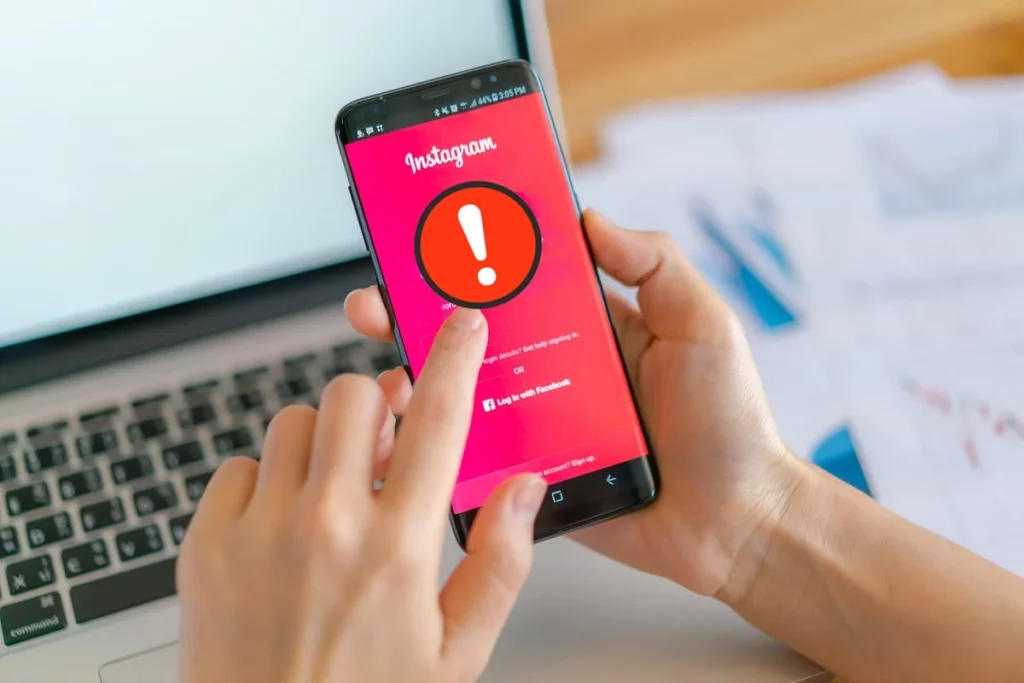
Securing Your Instagram Account:
Once you’ve addressed the suspicious login attempt, it’s essential to take further steps to secure your Instagram account:
Step 1: Check Your Login Activity
- Monitor your login activity by accessing “Login Activity” under Settings > Security.
- Review the history of logins to identify any unauthorized access.
- If you spot a suspicious login, log out immediately.
Step 2: Enable Two-Factor Authentication
- Strengthen your account’s security by enabling two-factor authentication (2FA).
- You can receive codes via email, text, or an authentication app like Duo or Google Authenticator.
- Set up 2FA in Settings > Security > Two-Factor Authentication.
Step 3: Use Unique Passwords
- Avoid using the same password for multiple accounts.
- Employ a password manager to generate and store unique, strong passwords for all your services.
Step 4: Revoke Access to Suspicious Apps
- Visit https://www.instagram.com/accounts/manage_access in a web browser.
- Revoke access to third-party apps that may compromise your password or security.
Step 5: Embrace Two-Step Verification
- Whenever available, activate two-step verification for added protection.
- This extra layer of security makes it harder for hackers to access your accounts.
Step 6: Report Suspicious Activity
- If you suspect someone is attempting to hack your account, report them to Instagram promptly.
- Timely reporting can prevent unauthorized access and protect your account.
Conclusion:
In conclusion, encountering a suspicious login attempt on Instagram can be worrisome, but it’s a sign that Instagram’s security measures are working. Following the steps outlined in this guide and taking proactive measures to secure your account, you can enjoy your Instagram experience worry-free.